
2231 Crystal Drive
Suite 204Arlington, VA 22202
What are the first steps to I need to follow when I receive my device?
Where do I download the mobile application?
For Android users, download the OxiWear Fitness mobile application from the Google Play store.
For iOS device users, download the OxiWear Fitness mobile application from the Apple App Store.
Note: Each OxiWear Wearable should only be connected to one smart device at a time.
Follow the set-up tutorial on the OxiWear Mobile Application. The tutorial provides instructions to:
How do I know if my OxiWear wearable device is powered on?
Your OxiWear wearable device will start illuminating a red light when the device is charged and powered on.
How do I know if my OxiWear charger case is charging?
Your OxiWear charger case lights will start blinking when it’s connected to the power cable and is charging.
If the charger case is blinking red, your charger is below a 10% battery level. If none of the case lights are on, your charger case battery is dead. In both of these events, you need to remove the OxiWear wearable device from the charger case and charge the charger case for at least 6 hours until all four white lights come up.
How do I know if my device is connected to the mobile application?
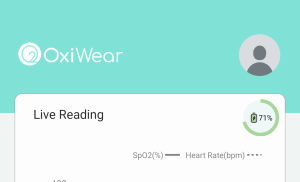
A live reading and battery reading should be shown on the mobile application’s home screen if your device is connected.
Why do I need to keep my location service on?
OxiWear collects location data even when the OxiWear mobile application is closed or not in use so long as Bluetooth AND location services are turned on.
The location data is required to connect to your OxiWear device and it enables the mobile application to generate better data analytics and performance data.
How do I update the settings section?
The following information is stored in the settings tab:
Note: To receive live measurements on the mobile application’s dashboard, you must have LOCATION ACCESS and BLUETOOTH turned ON. For SOS, you must add at least ONE contact name and number.
To update any of these sections, click on the title and make your edits, and then save the update.
Settings → ID Security → Security → forgot password OR you can click change password.
How do I wear the OxiWear wearable?
Place the OxiWear Wearable on the helix of the ear. The OxiWear Mobile Application will show placement error warnings if the OxiWear Wearable is placed in an incorrect location.
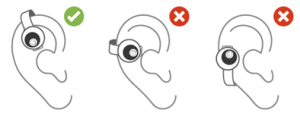
Proper Orientation of the OxiWear Wearable on Ear
CAUTION: Do not attempt to secure the OxiWear Wearable to the ear using additional pressure.
CAUTION: Prevent inaccurate readings by confirming the following:
What are the different components that I received with my OxiWear bundle?
 With your OxiWear bundle order, you will receive the wearable device with adjustment pads, a charging case, and an OxiWear charging cable.
With your OxiWear bundle order, you will receive the wearable device with adjustment pads, a charging case, and an OxiWear charging cable.
What are the components of the wearable device?

|
No. |
Name |
Function |
|---|---|---|
|
1 |
Interchangeable Face Plates |
Change the color or design of the OxiWear Wearable. |
|
2 |
Optical Ear Pad |
Houses sensor, battery, and all other electronics. |
|
3 |
Adjustment Pads |
Multiple adjustment pads allow the user to select the fit of OxiWear Wearable that is most comfortable. |
|
4 |
Sensor |
Optical sensor for SpO2 calculation. |
What are the components of the charger?
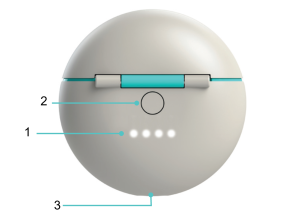
|
No. |
Name |
Function |
|---|---|---|
|
1 |
Charge Indicator (for OxiWear Charger) |
Indicates the charge level of the Charger. |
|
2 |
Wake Button |
Press to wake the OxiWear Charger to temporarily view the battery levels. |
|
3 |
Charging Port |
Port compatible with USB-C charger cable. |
Connect the charger cable to the bottom of the OxiWear Charger and connect the USB C to a power adapter. Allow the OxiWear Charger to charge until all four charge indicator lights are glowing.
The red light indicates your charger is below 10% battery levels. If no lights are coming on, your charger is entirely dead. In both of these events, you need to put your charger to charge for at least 6 hours until all four white lights come up.
Why are the lights on my charger case not illuminating?
The red light indicates your charger is below 10% battery levels. If no lights are coming on, your charger is entirely dead. In both of these events, you need to put your charger to charge for at least 6 hours until all four white lights come up.
What type of power cable is used to charge OxiWear?
The OxiWear Charger is provided with a compatible USB-A to USB-C power cable which can be connected to a UL listed power adapter (min 500 mA @ 5V). If needed, the OxiWear Charger may be charged with any USB-C cable that is 2.5 feet long or shorter.
Where do I track the wearable device battery level?
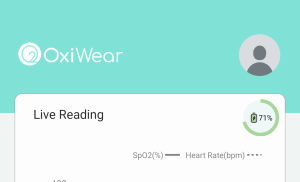 The Battery Level of the OxiWear Wearable is displayed next to “Live Readings”.
The Battery Level of the OxiWear Wearable is displayed next to “Live Readings”.
What is my OxiWear wearable device’s battery life?
|
Item |
Description |
|
Battery Type |
Rechargeable Lithium-Ion Battery |
|
Battery Life |
18 hr |
What are the adjustment pads?
The adjustment pads are made of FDA-approved silicone. You can change the adjustment pads on the back of the OxiWear Wearable to the one that is most comfortable on your ear.

OxiWear Wearable Adjustment Pads
Why does my device vibrate on my ear?
If your device vibrates one time, that means your oxygen level has dropped to the set threshold and the device is providing an alert for you. If the device vibrates two times, that means your battery level is below 10% and your device needs to be recharged in the charging case as soon as possible.
When will the interchangeable faceplates be available for purchase?
The faceplates are scheduled to be available in March 2023.
How do I switch between OxiWear devices on the mobile application?
Go to Settings on the mobile application. Click device connection. The device that is currently connected will be displayed as well as the other available OxiWear devices. You can select which OxiWear device you want to use and switch between devices.
How do I track my oxygen levels in real-time?
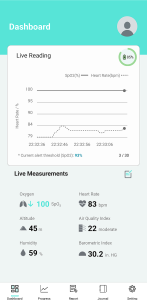 The OxiWear System displays live measurements obtained through the OxiWear Wearable, on the Dashboard area of the OxiWear Mobile Application.
The OxiWear System displays live measurements obtained through the OxiWear Wearable, on the Dashboard area of the OxiWear Mobile Application.
The OxiWear Wearable communicates biometric information to the OxiWear Mobile Application via Bluetooth connection, including:
Live Measurements regarding the environment are obtained from the smart device, including:
Note: Location settings must be enabled on the smart device for environment information display.
How do I set my alert threshold?
The OxiWear Wearable vibrates when the SpO2 levels drop below the Alert Threshold.
To change the Alert Threshold value, select the Alert Threshold % next to “*Current alert threshold (SPO2)”. Then, select a SpO2 Alert Threshold. The alert threshold value can be set to a SpO2 level between 92% and 97%.
OR
Settings – > Set Threshold-> Set the level using the slider between 92% – 97%
How can I access my historical oxygen data?
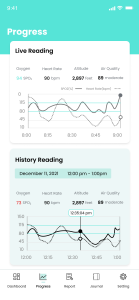 The OxiWear System provides both current and historic information from the previous two minutes, obtained through the OxiWear Wearable, on the Progress area of the OxiWear Mobile Application.
The OxiWear System provides both current and historic information from the previous two minutes, obtained through the OxiWear Wearable, on the Progress area of the OxiWear Mobile Application.
Progress can be accessed by selecting the Progress icon at the bottom of the application.
The information included in the Historic Readings includes:
How can I export my data and generate a report?
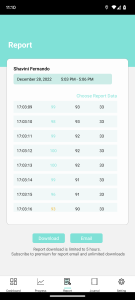 The OxiWear System allows for historic information to be exported form the OxiWear Mobile Application.
The OxiWear System allows for historic information to be exported form the OxiWear Mobile Application.
Previous information can be accessed by selecting the Report icon on the bottom of the application.
The date range can be selected by selecting “Choose Report Data” at the top of the screen.
Data can be exported by selecting either:
Note: The Report is limited to 5 hours data unlimited access and email option is only available for premium members. Contact OxiWear to learn more about premium membership.
Why are my vitals on the OxiWear mobile app in grey?
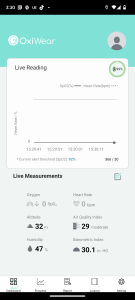
Can my device be worn without being connected to the OxiWear mobile application?
Why does my OxiWear mobile application show a loading window?
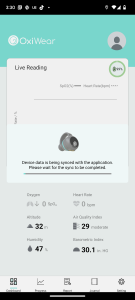 This occurs when your wearable device reconnects to your app after being disconnected for a long period of time. The loading window indicates that your device is syncing and uploading data.
This occurs when your wearable device reconnects to your app after being disconnected for a long period of time. The loading window indicates that your device is syncing and uploading data.
Can I delete my OxiWear mobile application and my account?
Where can I leave a review for the mobile application?
When you download your mobile application, please scroll down to the Ratings & Reviews section to add your rating. We appreciate your support and feedback.
How often should I clean my OxiWear wearable device?
Thorough cleaning of the surfaces of the OxiWear Wearable and OxiWear Charger should be completed periodically (e.g.: when removing the device for charging) or when visibly dirty.
We recommend cleaning your wearable device once a week or if you see any residue on the Optical Ear Pad or Sensor window. Please follow instructions for cleaning below for device safety.
To clean the OxiWear Wearable and OxiWear Charger for single-patient use, or prior to disinfection for multi-patient use, follow the instructions below:
Remove the adjustable ear-pad from the OxiWear Wearable and open the OxiWear Charger.
Wipe all surfaces of the OxiWear Wearable, adjustable ear-pad, and OxiWear Charger using an alcohol wipe or a clean, soft cloth dampened (i.e. wet but not dripping) with 70% Isopropyl Alcohol or a solution of warm water and mild-detergent until the surfaces are free of any visible soil.
Note: Pay particular attention to cracks, crevices, and hard to reach areas of the OxiWear Wearable. Ensure charging contacts are clean and free of dirt. Ensure the interior and exterior of the OxiWear Charger is cleaned.
Repeat the above cleaning step using a new alcohol wipe or new, clean, soft cloth dampened with 70% Isopropyl Alcohol or cool water to ensure any remaining soil or residue (including any detergent residue) is removed from the OxiWear Wearable.
Allow the OxiWear Wearable and OxiWear Charger to dry thoroughly before using again or charging. If not disinfecting the OxiWear Wearable, re-insert the adjustable ear-pad on the OxiWear Wearable when dry.
CAUTION: Before cleaning, read Cleaning, Disinfection, and Service instructions below
CAUTION: Before cleaning, make sure the OxiWear Wearable is removed from the ear.
CAUTION: Thoroughly clean and disinfect the OxiWear Wearable before applying it to a new user.
Do I need to disinfect my OxiWear wearable device?
You only need to disinfect my OxiWear wearable device if it is worn by multiple users. Please follow the disinfection instructions below for device safety.
Thorough cleaning and disinfection of the surfaces of the OxiWear Wearable and OxiWear Charger should be completed between uses with different users
How do I disinfect the OxiWear system?
To conduct low level surface disinfection of the OxiWear Wearable and OxiWear Charger for use with multiple users, follow the instructions below:
Note: Follow cleaning instructions prior to disinfecting the OxiWear System.
Note: Ensure the OxiWear Wearable is disinfected prior to placing it in the OxiWear Charger if using with multiple users. If an OxiWear Wearable that has not been disinfected is placed in the OxiWear Charger, disinfect the OxiWear Charger per the instructions.
Note: Ensure adjustable ear-pad is removed from OxiWear Wearable prior to cleaning / disinfection.
CAUTION: To avoid permanent damage to the OxiWear System and risks of contamination, follow only the recommended cleaning and disinfection processes and do not use any other cleaning solutions.
How do I know when to service my OxiWear system?
CAUTION: Do not attempt to repair the OxiWear System as this may cause damage to the OxiWear Wearable or OxiWear Charger and prevent it from operating properly.
If the OxiWear System does not appear to be operating correctly, please contact support@oxiwear.com
Who should I contact if I have any questions?
Please email support@oxiwear.com with any questions.
What is the average shipping timeline?
You can expect to receive your device within 3-5 business days after you receive a shipping confirmation for U.S. / domestic destinations. International shipments take 1-3 weeks for delivery
Why haven’t I received my order?
There might be unexpected processing and shipping delays. For any inquiries, please email support@oxiwear.com.
What delivery carriers does OxiWear use?
OxiWear utilizes the United States Postal Service (USPS) and provides tracking notifications once the device is shipped to you. For all international shipping, OxiWear uses UPS or DHL.
Please note, shipping delays may occur due to unforeseen weather events or custom clearance issues. Please email support@oxiwear.com with any questions.
Once your order has been shipped, you will receive an email notification with the USPS, UPS, or DHL tracking information.
Yes, we ship to P.O. boxes within the USPS shipping areas.
Where does OxiWear ship from?
OxiWear devices and accessories are shipped from our corporate headquarters in Arlington, Virginia (USA).
What countries do you ship to?
We are currently BLE Wireless approved and certified for the wireless standards by the FCC in the US, CE in Europe and the wireless regulatory standards in Australia, New Zealand, Canada, Mexico, Japan, Korea, Taiwan, Vietnam, andHong Kong. We can ship to any of the above countries and country that accepts CE certifications.
Will I have to pay import fees when shipping to other countries than the U.S?
Currently, all shipments are sent directly from our corporate headquarters in the US. Therefore, we will charge a shipping fee for orders that are being shipped outside of the USA via UPS or DHL. The courier service will handle all customs clearance but will charge the customer for any required import tax.
Why can’t I receive an order in my country?
As mentioned above, if your shipping address is outside of the regions where OxiWear wireless has been approved, we are unable to fulfill the order. You will receive a full refund for you order.
Who should I contact if I didn’t receive my order?
Please reach out to support@oxiwear.com.
What is OxiWear’s warranty policy?
OxiWear has a 1 year warranty policy for its devices, charging cases, and power cables. If you think your device is damaged, please reach out to support@oxiwear.com.
How do I process a return to receive a refund?
Be sure to inspect your order upon receipt. If there are any issues with your orders please reach out to support@oxiwear.com within fourteen (14) days of receiving it; otherwise, we may not be able to provide you a refund or replacement. Proof of purchase such as an order number or retailer receipt will be required for a refund or replacement.
How long does the refund process take to complete?
If your refund is deemed eligible, you will receive a refund in 3-5 business days.
How will my refund be credited?
Your refund will be credited to your original payment method that you used to place your order.
Readings are not displaying on the OxiWear Mobile Application
|
Possible Causes |
Recommended Solutions |
|---|---|
|
|
The OxiWear Wearable keeps turning off while on the ear
| Possible Causes | Recommended Solutions |
|---|---|
|
|
The OxiWear Wearable will not power on
| Possible Causes | Recommended Solutions |
|---|---|
|
|
The OxiWear Wearable will not connect to smart device via Bluetooth

| Possible Causes | Recommended Solutions |
|---|---|
|
|
OxiWear Wearable will not stay on ear
| Possible Causes | Recommended Solutions |
|---|---|
|
|
OxiWear charger case will not charge
| Possible Causes | Recommended Solutions |
|---|---|
|
|
OxiWear power cable does not work
Ensure that you are using either the power cable that came with your OxiWear device, or a USB-A to USB-C power cable which can be connected to a UL listed power adapter (min 500 mA @ 5V). Make sure the charger is fully plugged into the charging case. Check to make sure the outlet you are using is working. If your OxiWear power cable and/or any part of your OxiWear System is not working, please email support@oxiwear.com
